FAQ
0. How to find my current Smard card reader firmware version?
First, you need confirm your reader is standard product, which means this is not a customization firmware product, otherwise, you need contact with your supplier to request whether there is latest customization firmware version. Then to check your reader's VID/PID/REV information from Device Manager in PC, please refer to the following image:
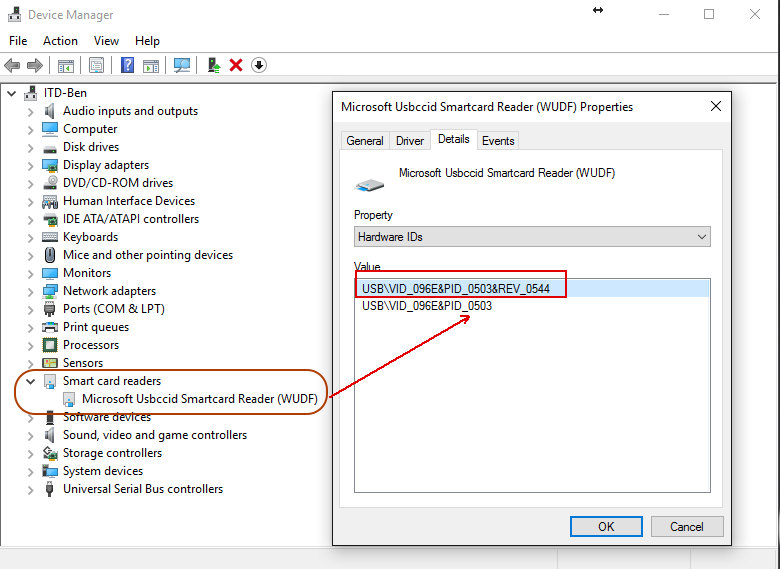 The REV value is the firmware version: For example, suppose "REV_0123", then the reader firmware version would be v1.23.
The REV value is the firmware version: For example, suppose "REV_0123", then the reader firmware version would be v1.23.
For one reader product, it might experience hardware solution change, according to the product part/component in-stock/supply circumstances, meanwhile Feitian keeps same or better product performance and quality. Feitian distinguishes reader product hardware solution by major version number, and same hardware solution reader must only be updated by same major version firmware.
For example, in above firmware version v1.23, the major version number is 1, then suppose reader series have multiple firmware version exist: v1.34, v2.34, v3.21, etc, then, here only v1.34 can be used for updating the firmware v1.23, since hardware solution is same.
Please note, enforce to update firmware across major version (e.g. Updating from v1.23 to v2.34, which means across the hardware solution), result behavior would be undefined.
1. R301 Reader FAQ
1.1 How to debug R301 reader?
Since the R301 series contact reader is dedicated for PC. You can use BusHound tool to capture the data that transferred between the reader and the card via USB connection.
1.2 Where to get the latest R301 series reader firmware?
Please refer to here for the R301 firmware updating operations. Before updating, please check its readme file first for firmware release history and some necessary notes.
1.3 How to update R301 reader's firmware?
Please check R301 user manual for updating firmware operation. Please refer to chapter R301 CARD READER FIRMWARE UPDATE TOOL.
Please note: When use .meta file for updating, please keep only one .meta file in the same folder with Update_Tool.exe.
2. R502 Reader FAQ
2.1 How to debug R502 reader?
Since the R502 Dual/Contactless reader is dedicated for PC. You can use BusHound tool to capture the data that transferred between the reader and the card via USB connection.
2.2 Where to get the latest R502 series reader firmware?
Please refer to here for the R502 firmware updating operations. Before updating, please check its readme file first for firmware release history and some necessary notes .
- If your reader is R502E7 series product, please use R502E7-FW to do update firmware operation.
- And, please note: When use .meta file for updating, please keep only one .meta file in the same folder with Update_Tool.exe.
2.3 How to update R502 reader's firmware?
Please check R502 User Manual for updating firmware operation. Please refer to chapter R502 CARD READER FIRMWARE UPDATE TOOL.
3. bR301BLE Reader FAQ
3.1 How to develop?
(1).Join to Apple Developer Center
(2).Develop your application use FEITIAN SDK
(3).Publish your application to AppStore3.2 How to publish your application (with external device) in Apple Store?
Once you completed your application, you need to provide the below App information to FEITIAN:
(1). Name of app as it will appear in App Store
(2). App version
(3). Bundle identifier
(4). Protocol names
(5). Function descritionFEITIAN will add all application information to MFi product plan, then we will send PPID (product plan ID) to customer after get approval from Apple
Customer needs add PPID to review notes as below image shown, and then submit application to Apple.
3.3 How to debug the application with iOS device and external device?
FEITIAN provides static library with debug log.
3.4 How to display application on AppStore in iOS device?
The protocol string is use for matching the external device, when you insert the external device, the iOS system will automatically find the matching protocol string application and download it.
It can be implementing through customization if customer only wants to display their own application, they need to provide below information to FEITIAN to get product plan ID:
(1). Accessory name
(2). Manufacturer name
(3). Model Number
(4). Protocol string3.5 Does the bR301BLE support Windows 8, Linux, Mac OS X?
Yes, bR301BLE is a standard CCID smart card reader, no need to install any driver while running on Windows.
For Linux and macOS, you will need install CCID driver: The driver for macOS, and the driver for Linux.
3.6 How to work with PC (Windows / Mac OSX / Linux)?
Through USB cable to connect with PC.
3.7 Does the bR301BLE support encryption inside, like DUKPT?
Yes, support DUKPT.
3.8 Does the bR301BLE get EMV Level 1 certification?
Yes, the bR301BLE reader got the certification of EMV Level 1.
3.9 Where to get the latest bR301BLE series reader firmware?
The firmware folder is in here. Please refer to the Readme for the bR301BLE series reader firmware updating operations. Before updating, please check its release history first for firmware release history and some necessary notes.
- Please note: Keep only one .meta file in the same folder with Update_Tool.exe.
3.10 How to update bR301BLE reader's firmware?
Please check User Manual for updating firmware operation. Please refer to chapter BR500 and br301ble Firmware Update Tool.
3.11 How to check the Bluetooth firmware version?
There are 2 firmwares in the Bluetooth reader, one is the reader firmware which implements reader's functions, the other one is the Bluetooth firmware to drive the Bluetooth functions. And the Bluetooth firmware is un-upgradeable.
You can check the Bluetooth firmware version of the reader via our iReader demo project which you can get either from iOS AppStore or Google Play, or via build from iReader demo project code. Do the following steps in iReader app to check the Bluetooth firmware version:
⑴. Start iReader app.
⑵. Start the Bluetooth reader, connect the iReader and the Bluetooth reader.
⑶. In iReader app's screen, press the "Information" button. Refer to the image below.
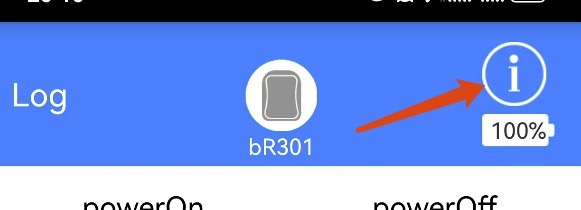
⑷. In the "Information" page, you can check the Bluetooth firmware version. Refer to the image below.
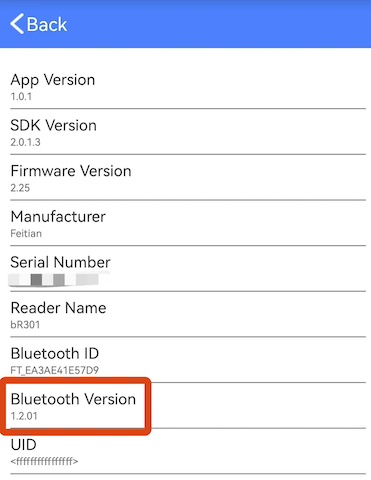
⑸. In above screen, "1.2.01" is the Bluetooth reader Bluetooth firmware version.
3.12 How to check the Bluetooth reader Advertised Service UUID?
There are many Bluetooth tool can help check the Bluetooth Advertised Service UUID. Here I introduce the LightBlue tool. You can download it from mobile app market. Please follow the below steps to check the Bluetooth Advertised Service UUID:
⑴. Start LightBlue app.
⑵. Start Feitian Bluetooth reader, and check the reader's Bluetooth ID (normally it is printed on the back of the Bluetooth reader).
⑶. In the LightBlue app screen, find the Bluetooth reader item via the reader's Bluetooth ID.
⑷. Expand the Bluetooth reader item information in the LightBlue screen. You can check the "Adv. Service UUID" and that's it.
⑸. Or you can connect the reader via Bluetooth, and after connect successfully, the LightBlue will go into the Bluetooth detail page. You can check the "ADVERTISEMENT DATA" sector and the "Advertised service UUIDs>" and that's it.
4. bR500 Reader FAQ
4.1 Where to get the latest bR500 series reader firmware?
The firmware folder is in here. Please refer to the Readme for the bR301BLE series reader firmware updating operations. Before updating, please check its release history first for firmware release history and some necessary notes.
- Please note: When use .meta file for updating, please keep only one .meta file in the same folder with Update_Tool.exe.
4.2 How to update bR500 reader's firmware?
Please check User Manual for updating firmware operation. Please refer to chapter BR500 and br301ble Firmware Update Tool.
5. iOS Reader FAQ
5.1 Why need use mobile smart card reader?
As the mobile market is growing market, so many solution will moving to mobile platform from PC. The smart card reader can use mobile solution like below area:
E-Government
E-Banking
E-Shopping
E-Commerce
E-Payment
Online Gaming
Network Access Control
Digital Signature, Identification
5.2 How about the develop steps?
⑴. You need get the Apple developer license
⑵. Try get the certificate from developer center
⑶. Develop your application use FEITIAN SDK
⑷. Publish your application to AppStore
5.3 What is MFi?
Join the MFi licensing program and get the hardware components, tools, documentation, technical support, and certification logos needed to create AirPlay audio accessories and electronic accessories that connect to iPod, iPhone, and iPad.
FEITIAN have own the MFi license now.
More information, please follow the Apple MFi Program website.
5.4 How to develop application use FEITIAN SDK?
Click the below link:
How to developer the application use FEITIAN library
5.5 How to publish your application(with external device) Apple Store?
Once you completed your application, you need to provide the below App information to FEITIAN.
Name /version number /planned release date /App Store category /bundle identifier /protocol names /functional overview /name of the developer that will submit the app to the App Store/
FEITIAN will forward to MFi people to approval and feedback to you (we will send to you PPID (means product plan ID)).
Everything is done, and then you can submit your application to AppStore, and don’t forget to add PPID in “review notes” section.
5.6 How to debug the application with iOS device and external device?
The SDK has two libraries: debug and release. Customer can through call the debug library, all the transfer data will display/output in XCode console.
5.7 How about protocol string?
The protocol string is use for matching the external device, and also the Apple use this string to connect with your application, when you insert the external device, the iOS system will to automatically find the matching protocol string application and download it.
5.8 How about PC/SC interface API from FEITIAN?
FEITIAN provide driver for customer, and also this driver has packaged API function for customer as PC/SC standard.
For API information, please follow: pcsclite APIs
5.9 How to debug?
You can using XCode with wireless connection to do debug and connect the reader with lightning port on iPad/iPhone.
5.10 How to submit App to Apple?
First, you need to have $99 account from Apple
second, share your App information to us, we forward to Apple MFi program team to let them do the review, after approved, we will provide you a PPID, and when you upload your App, put the PPID in review notes.
⑴. Name of app as it will appear in App Store
⑵. App version
⑶. Bundle identifier
⑷. Protocol string names
⑸. Function descrition
5.11 Where to get the latest iR301 series reader firmware?
The update folder is here. Please refer to here for the iR301 series reader firmware updating operations. Before updating, please check its readme file first for firmware release history and some necessary notes .
- If your reader is iR301E7 series product, please use iR301E7_Firmware_UpdateTool to do update firmware operation. And follow the operations of update manual.
- And, please note: When use .meta file for updating, please keep only one .meta file in the same folder with Update_Tool.exe.
6. For the Feitian SmartCard Reader, what informations can be customized?
Casing (e.g. color, company logo, sticker)
Packaging
Firmware information (vendor name/reader name/protocol string)
7. How to capture USB transfer logs with BusHound?
Please follow the steps below, on a Windows PC:
⑴. Download and install BusHound tool.
⑵. Start BusHound tool, and configure it according to the BusHound configure manual.
- FAQ
- 0. How to find my current Smard card reader firmware version?
- 1.1 How to debug R301 reader?
- 1.2 Where to get the latest R301 series reader firmware?
- 1.3 How to update R301 reader's firmware?
- 2.1 How to debug R502 reader?
- 2.2 Where to get the latest R502 series reader firmware?
- 2.3 How to update R502 reader's firmware?
- 3.1 How to develop?
- 3.2 How to publish your application (with external device) in Apple Store?
- 3.3 How to debug the application with iOS device and external device?
- 3.4 How to display application on AppStore in iOS device?
- 3.5 Does the bR301BLE support Windows 8, Linux, Mac OS X?
- 3.6 How to work with PC (Windows / Mac OSX / Linux)?
- 3.7 Does the bR301BLE support encryption inside, like DUKPT?
- 3.8 Does the bR301BLE get EMV Level 1 certification?
- 3.9 Where to get the latest bR301BLE series reader firmware?
- 3.10 How to update bR301BLE reader's firmware?
- 3.11 How to check the Bluetooth firmware version?
- 3.12 How to check the Bluetooth reader Advertised Service UUID?
- 4.1 Where to get the latest bR500 series reader firmware?
- 4.2 How to update bR500 reader's firmware?
- 5.1 Why need use mobile smart card reader?
- 5.2 How about the develop steps?
- 5.3 What is MFi?
- 5.4 How to develop application use FEITIAN SDK?
- 5.5 How to publish your application(with external device) Apple Store?
- 5.6 How to debug the application with iOS device and external device?
- 5.7 How about protocol string?
- 5.8 How about PC/SC interface API from FEITIAN?
- 5.9 How to debug?
- 5.10 How to submit App to Apple?
- 5.11 Where to get the latest iR301 series reader firmware?
- 1. R301 Reader FAQ
- 2. R502 Reader FAQ
- 3. bR301BLE Reader FAQ
- 4. bR500 Reader FAQ
- 5. iOS Reader FAQ
- 6. For the Feitian SmartCard Reader, what informations can be customized?
- 7. How to capture USB transfer logs with BusHound?
- 0. How to find my current Smard card reader firmware version?